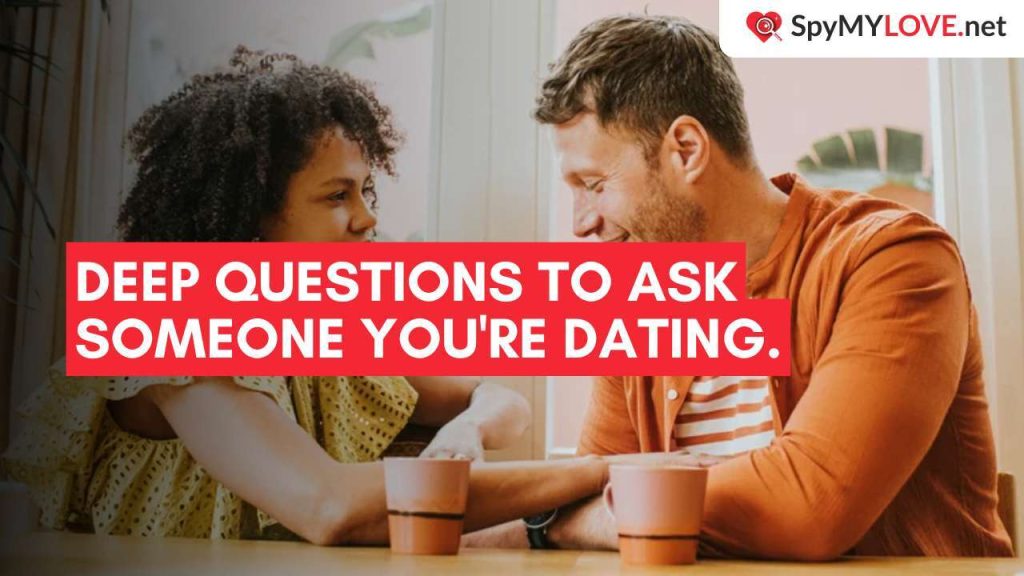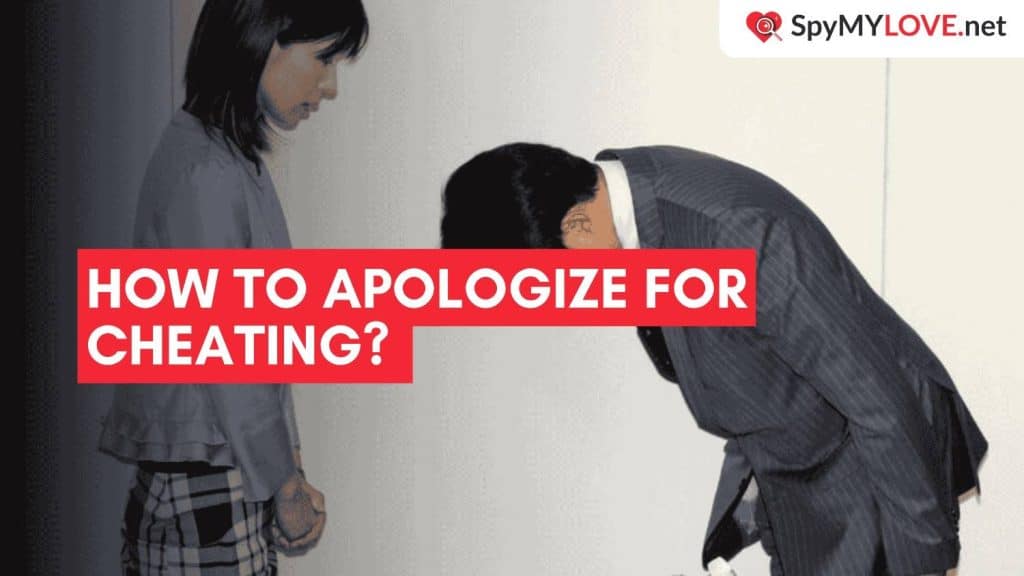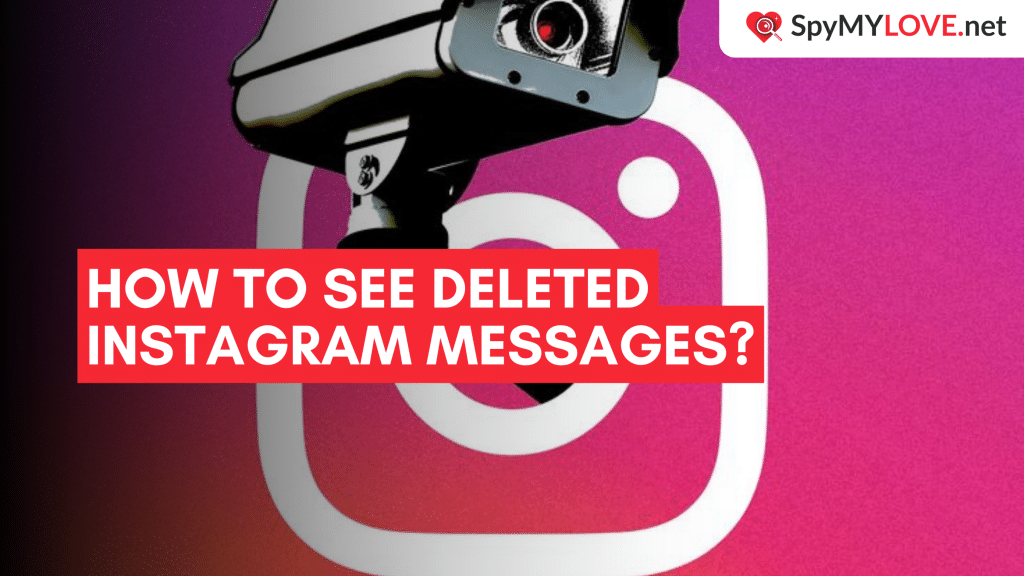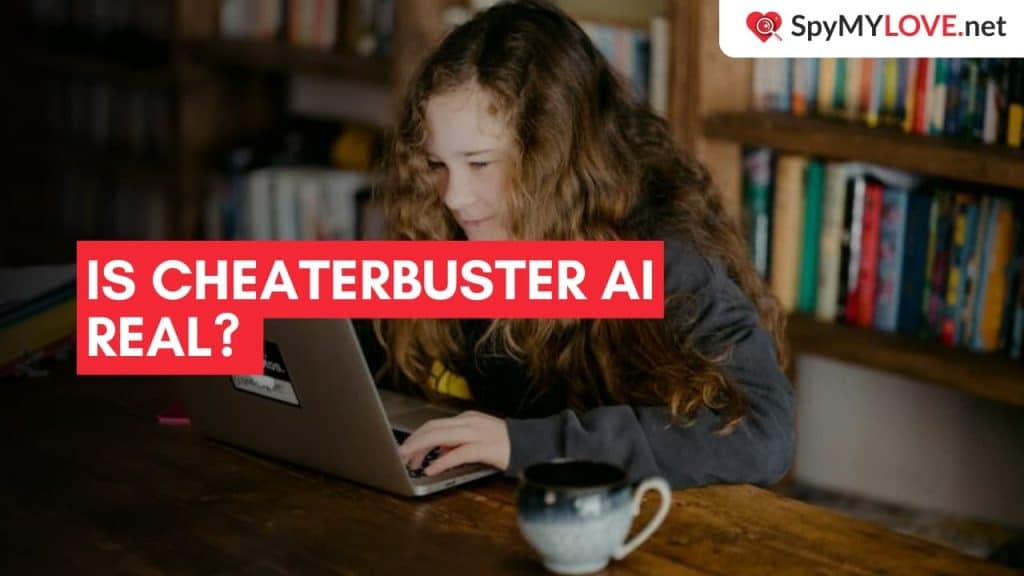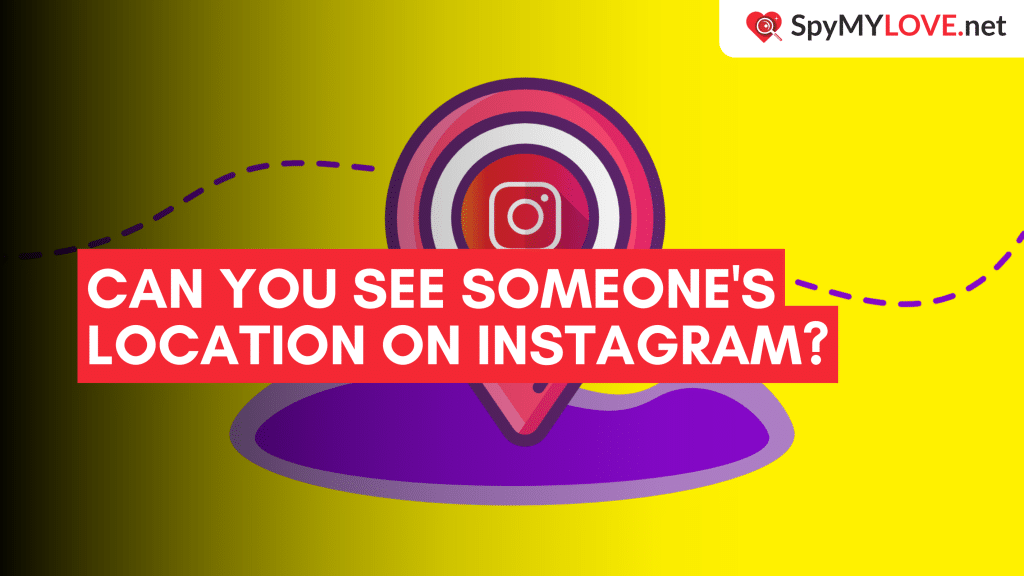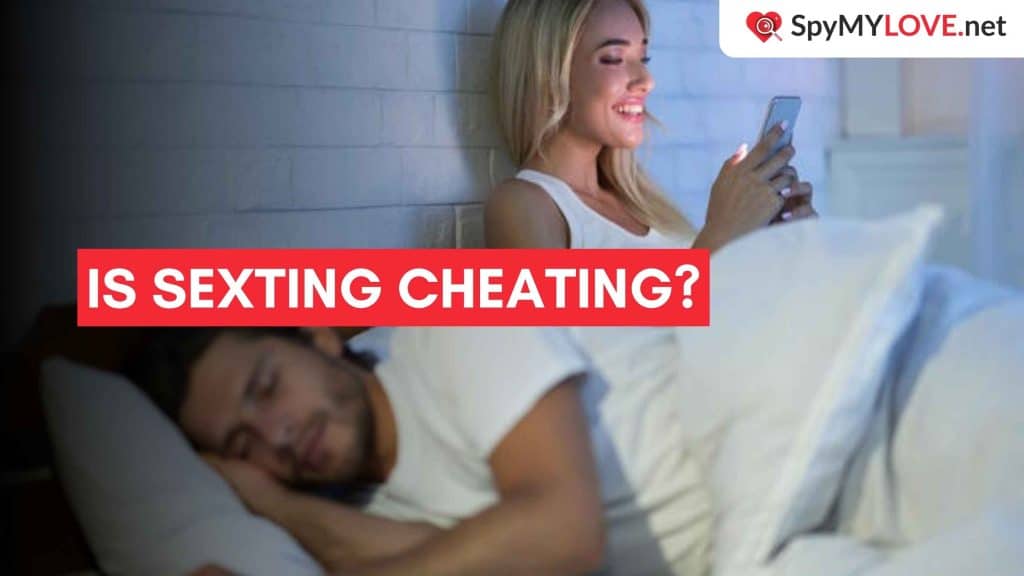Sometimes trust needs reassurance, and that’s where knowing how to monitor partner’s iPhone can bring a little peace of mind. Apple makes it possible through its own built-in tools, not hidden tricks or shady iPhone monitoring apps.
You can monitor an iPhone safely using the Find My app or iCloud’s web version, both designed to keep your connection secure and transparent.
These options let you monitor partner’s iPhone activity in real time, locate the device, lock it, or protect your data, without compromising privacy or installing anything extra.
Popular Methods to Monitor iPhone Location
Apple provides two primary methods for iPhone location monitoring:
- The Find My app
- iCloud’s web interface.
Both methods offer real-time tracking capabilities and work seamlessly across Apple devices when properly configured.
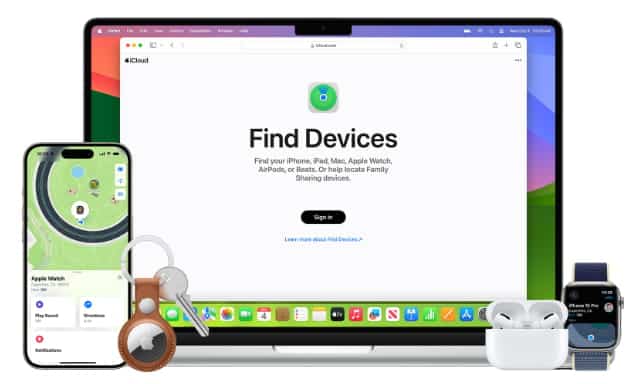
1. Find My App (Step-By-Step)
The Find My app is Apple’s primary location tracking solution, offering device monitoring through an intuitive interface. It works across all Apple devices and provides real-time location updates when devices are connected to the internet.
Here is what you need to start tracking via the Find My app:
- Find My app: Built-in iOS application for device tracking with real-time updates and controls.
- How to track an iPhone location from another iPhone: Use the Find My app on a secondary device with the same Apple ID.
- Find My Phone: Core functionality for locating devices through sound alerts and precise mapping.
Now you have the base, let’s get to the tracking:
Step 1: Open the Find My app on your iPhone or iPad
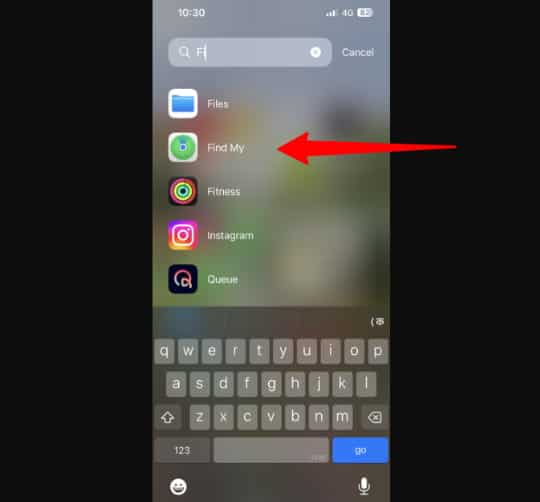
Step 2: Tap “Devices” at the bottom of the screen
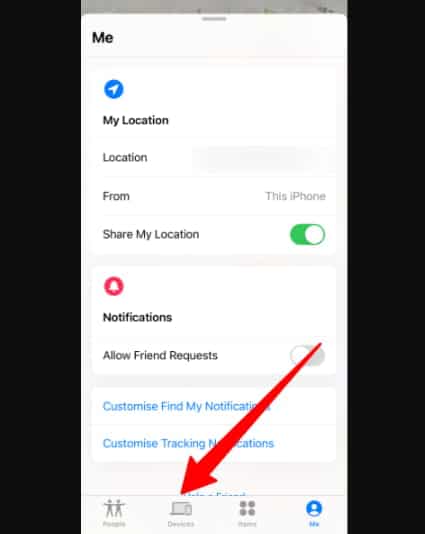
Step 3: Select the iPhone you want to monitor from the list
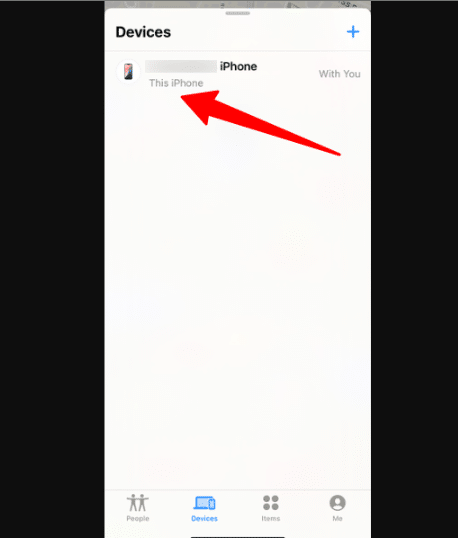
Step 4: View the device location on the interactive map and tap “Play Sound” to make the device emit an audible alert
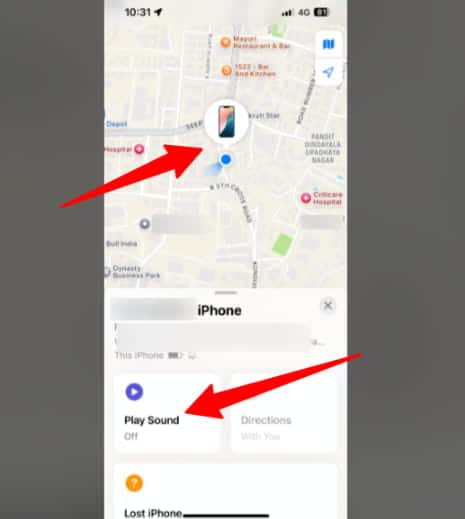
Step 5: Select “Directions” to get turn-by-turn navigation to the device
Step 6: Use “Mark as Lost” to enable Lost Mode with contact information
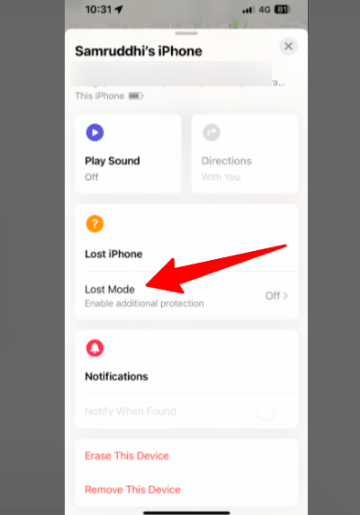
Note: Choose “Remote Erase” if the device is permanently lost or stolen
These steps have you fully covered if you want to track someone or safeguard your information.
2. iCloud Find My iPhone (Web-Based Method)
iCloud’s web interface provides iPhone location monitoring when you don’t have access to another Apple device. This browser-based solution provides essential tracking features that can be accessed from any internet-connected computer or mobile browser.
Here is what you need to start tracking:
- iCloud Find My iPhone Access through iCloud.com/find for web-based tracking without additional apps.
- Use this when you don’t have access to the Find My app on another Apple device.
- Works from any web browser on computers, tablets, or smartphones.
Step 1: Navigate to “iCloud Find” in any web browser using this link and sign in with your Apple ID and password.
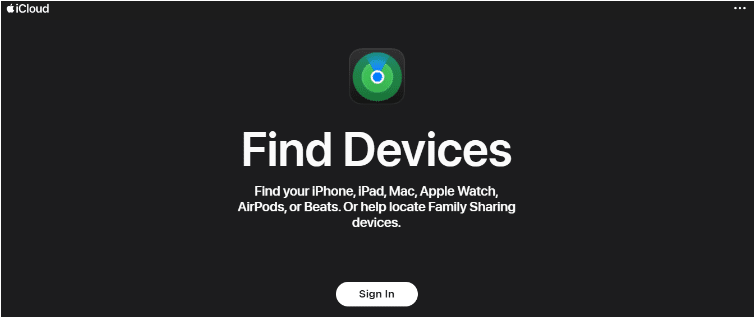
PS. Enter verification code sent to trusted device (if required). Click “Find Devices” if you can’t access verification codes.
Step 2: Select your iPhone from the device list.
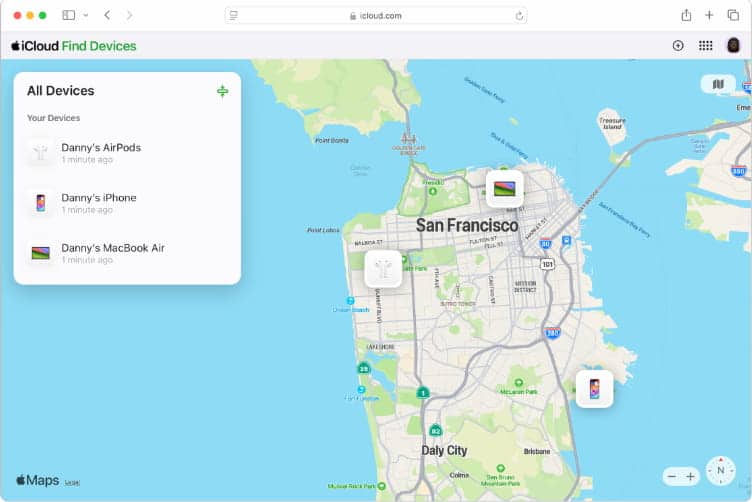
Step 3: View the device location on the web-based map and click “Play Sound” to trigger an audio alert.
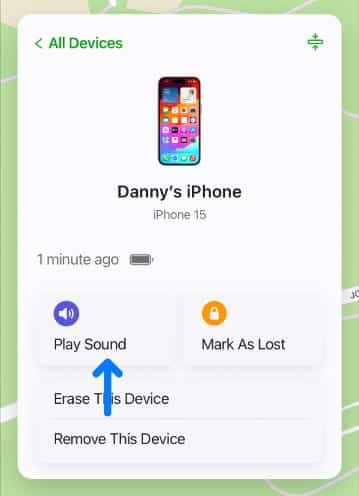
Step 4: Select “Lost Mode” to lock the device and display contact info.
Step 5: Choose “Erase iPhone” for permanent data removal.
Note: iPhones can reveal more than you think. See how location plays out on Instagram.
Device-Specific Monitoring for iPhone
When it comes to monitoring your iPhone’s location, you’ll be relieved to know that Apple has made the process remarkably consistent across different models.
All iPhone models from iPhone 6 onwards support Find My network capabilities with identical functionality, which means you won’t need to learn different processes if you upgrade your device or help family members with other iPhone models.
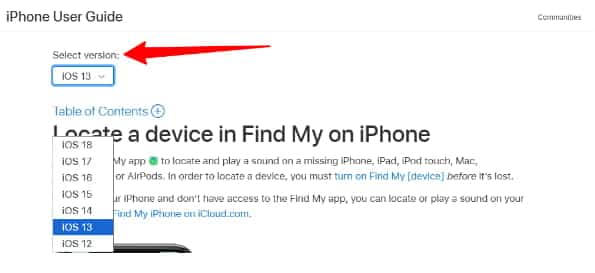
Newer iPhones offer enhanced precision tracking and extended battery life for location services, making them more reliable than ever for keeping tabs on your device’s whereabouts.
1. Model-Specific Tracking
The Same process applies to all iPhone models using the identical Find My interface. All modern iPhones support Find My network features, including offline tracking and encrypted location sharing.
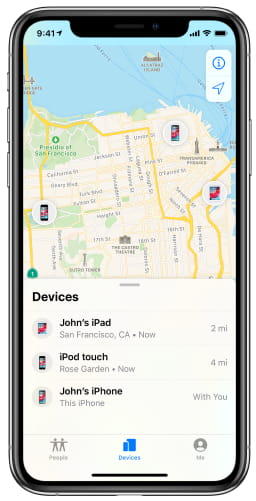
2. Location History & Last Known Position
Shows the device’s last reported position when offline or powered down. Location updates are sent when the device connects to Wi-Fi or cellular networks for real-time tracking.
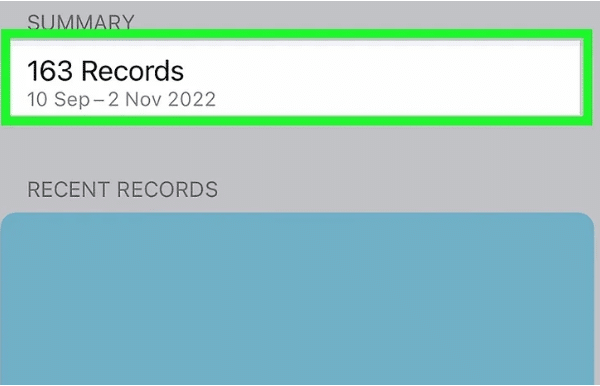
Common Monitoring Scenarios On iPhone
These scenarios address frequently asked questions about iPhone location monitoring, including family sharing, tracking methods, and privacy concerns.
1. How Can My Wife See My iPhone Location?
You’ll need to set this up by going through Family Sharing setup in Settings > [Your Name] > Family Sharing.
Once that’s configured, you can enable location sharing through the Find My People tab, which gives your spouse automatic access to see where you are.
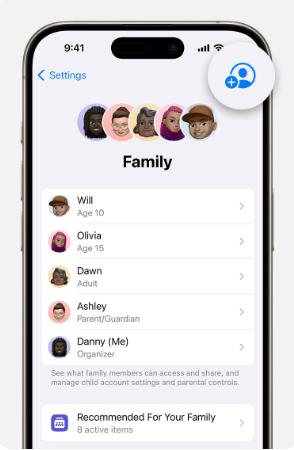
It’s designed to be transparent and mutual. If she can see your location, you can typically see hers too, creating a sense of shared security rather than one-sided monitoring.
2. How To Tell If Someone Is Tracking Your iPhone Location?
Your privacy concerns are entirely justified, and Apple provides multiple methods for you to verify if someone is tracking your device. Here’s what you need to do:
- Check Settings > Privacy & Security > Location Services
- Review Find My settings and shared locations.
- Monitor battery usage for unusual Find My activity
- Check Family Sharing and location sharing permissions
Challenging iPhone Monitoring Situations
Certain scenarios present unique challenges for iPhone location monitoring, including devices that are offline and those with disabled location services. Understanding these limitations helps set realistic expectations and identify alternative solutions.
- If Location Services are disabled, tracking is limited to the last known location. Apple’s Find My network offers a solution for a turned-off iPhone, showing the last reported position before shutdown.
- Location Services must be enabled beforehand for any tracking features to function correctly. You cannot retroactively allow location tracking on a lost device.
- “Offline” generally means the device lacks an internet connection, but Find My might still assist.
- “No location found” typically indicates a more significant issue with location services or device settings.
Note: The Find My network retains this location for up to seven days, allowing time to locate a missing offline iPhone.
Checklist for iPhone Location Monitoring
This checklist helps ensure you’re prepared for any situation by understanding the capabilities of Find My.
- View device’s real-time location on an interactive map.
- Remotely play a sound to locate a nearby, hidden device.
- Use “Mark as Lost” (Lost Mode) to lock the device and display contact info.
- Remotely erase device data for permanent data protection.
- Get integrated directions via Apple Maps to your iPhone’s location.
- Utilize “Notify When Found” for automatic online status updates.
- Benefit from Precise Location for enhanced accuracy with Ultra Wideband technology (newer iPhones).
- Leverage the Find My network for crowdsourced location tracking of offline devices.
- Access 24-hour location history for offline devices.
Related Read:
Conclusion: With Apple’s Tools, You Can Monitor An Iphone Safely And Privately
Apple gives you two simple tools for location tracking: the Find My app and iCloud’s web version. Both are free, built-in, and easy to use.
You can check real-time locations, play a sound, lock the device, or erase data if needed. Even if the phone is offline, tracking still works.
From iPhone 6 and up, no extra apps are needed, just a few taps, and you get the peace of knowing where things stand.
FAQs
Find My can show the last known location for up to 7 days after an iPhone is turned off, but it cannot provide real-time tracking of powered-down devices.
You can use iCloud.com/find through any web browser on Android devices to locate your iPhone.
iPhone location tracking is typically accurate within 3-5 meters when GPS is available, and within 10-20 meters when using cellular or Wi-Fi positioning.
Find My uses minimal battery power through optimized location sharing, but frequent manual location checks may slightly increase battery usage.
iPhone location sharing requires explicit permission and appears in your Find My settings, making unauthorized tracking difficult without device access.